If you've had an iPhone long enough, odds are good that at some point you have looked at your photos, voicemail or even text messages and been alarmed to find something was missing. A file, an important message, even a video snippet, gone when you thought it was safe and secure on your device.
Problem is that iOS doesn't give you any real tools to try and recover any of your lost data. The best you can do is to check your iCloud backup – if you have one and if it's run properly – and hope that you can find it from there, but even that's trick and complicated.
Fortunately there's a third-party alternative that will more than pay for itself the first time you recover a video of your baby's first steps, that romantic voicemail from your life partner, or even those great photos from your last adventure on the ski slopes: FonePaw iPhone Data Recovery.
Even better, turns out that it's part of a suite of three powerful tools that can completely change how you work with your Apple iPhone on your Windows computer. There's iPhone Data Recovery, yes, but there's also FonePaw iOS System Recovery for if your phone's stuck on the Apple logo and can't get any further. The third app is FonePaw iOS Data Backup and Restore, an excellent alternative to those mysterious and possibly insecure iCloud backups on your computer. Even better, no jailbreak is required for any of the programs and Data Backup and Restore can work with encrypted backups too.
To learn more about how the program works, I'm going to show how I used FonePaw iPhone Data Recovery to grab a photo out of my iMessage discussions and save a copy of every single voicemail message onto my Windows 10 computer. The phone in question is the latest and greatest from Apple, the iPhone X running iOS 11.1. Yes, iOS 11 is fully supported.
Grab and download a copy of the program and launch it once installed. The main screen makes it a breeze to choose from the three primary utilities:



I'm going to click on iPhone Data Recover, the big box on the left, to proceed.
A new splash screen appears:



At this point I've already plugged in my iPhone X via a Lightning <-> USB cable, and the programs' recognized it and identified it both, as you can see.
To proceed, FonePaw needs to scan and analyze the iPhone storage. Easily done with a click on "Start Scan". This takes a while…

After a few moments, or, possibly, a few minutes depending on the size of your iPhone and speed of your Windows computer, you'll get a summary of everything that's on your phone, all neatly organized and displayed:



As you can see, I have 326 photos on my Camera Roll, I've deleted 30 photos (which the program can recover), 81 photos identified as being from apps (probably Instagram), 33 text message discussions, and 67 message attachments. Let's start with the iMessage attachments.
To check a specific category, simply click on its name on the list that's on the left side of the window. In this case:



Just like on a Mac, you can click on an image to get a larger version of it, as I will do with the top left image on the list. What IS that thing?
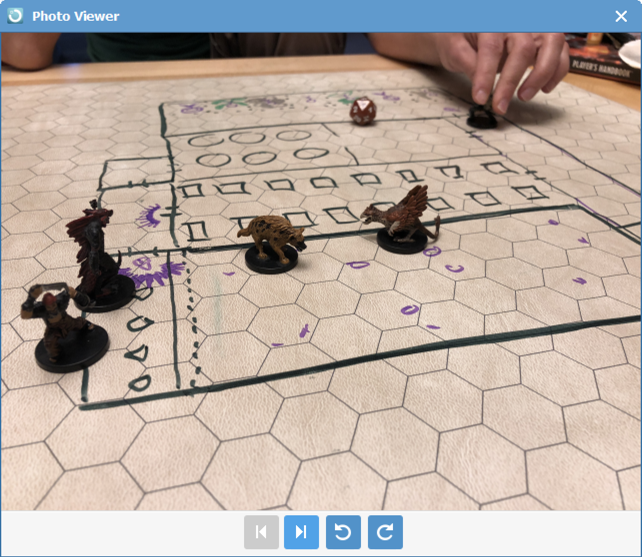


Oh yeah, it's from a gaming afternoon a few days ago. Nice. I want to save this image onto my Win10 computer. Go back to the main screen, however, and everything's checked. Not what I want!
The secret here is to right click on any image or item and get the context menu, which includes a darn handy option "uncheck all":

Now I can easily just check the image in question and click on the big "Recover" button on the lower right. The program will ask where I want it saved:

That's it. Easy. Photograph, video, all photos and videos, all easily and quickly saved onto your Windows computer from your iPhone.
What about voicemail? Turn out that's almost as easy. On the left side of the main window, simply click on "voicemail" and you'll see icons representing each of the voicemail messages you have on your connected iPhone. Select the message – or use the default of every message – and specify where you want them saved.
You'll end up seeing something like this:



Unfortunately there's not yet any way to preview the audio to figure out which voicemail message is which, so I simply copy them all onto the computer and then go through the resultant files one-by-one to find the specific message or messages I want.
The folder with all your voicemail messages will end up looking like this: The files end up all being .AMR [adaptive multi-rate, if you're curious] files, so they'll by default use the Microsoft Groove music player:



And that's it. FonePaw iPhone Data Recovery makes it remarkably easy to extract and save onto your computer just about any data or information you need from your Apple iPhone. As you might guess, FonePaw iOS System Recovery and FonePaw iOS Data Backup and Restore are equally easy and straightforward to use.
Now, it's a bit speedy to buy a license for all three programs, but keep in mind that it's way cheaper than paying a company to restore your otherwise lost data and if it helps you avoid accidentally deleting baby's first steps or that last voicemail from grandma, well, it's hard to put a price tag on memories.
The three portions are priced separately, FonePaw iPhone Data Recovery at $69.95, FonePaw iOS System Recovery at $49.95 and the handy FonePaw iOS Data Backup and Restore at $29.95, or you can buy a single user lifetime license for $104.91 total.
Disclosure: This post was sponsored by FonePaw, but all opinions and analysis are my own. As is always the case.
Let's Stay In Touch! data recovery, ios data recovery, iphone backup, iphone data recovery, iphone restore, recover deleted data, recover deleted files, recover deleted photosSource: Recover iPhone Data with FonePaw for Windows & Mac
Comments
Post a Comment