I'll save the usual disclaimers and caveats - if you're attempting any of this then you're well aware of the risks. And if you're not then run a mile - just buy a newer phone!
[Big thanks to AAWP reader Tasos Rizopoulos, by the way, he held my hand through a lot of this!]
The prerequisites:
* For devices still on 8.1, there's an expanded version of the procedure below and which involves flashing ROM images, but this is yet another level of geekiness and perhaps demands another article in the future!
For the procedure below, I'm using my classic Lumia 1020. Gulp. Let's hope this doesn't go horribly wrong. This could equally well have been a Lumia 820, 920 or 925 though. I wouldn't recommend any of the 512MB RAM devices (e.g. Lumia 620) - that's asking just a bit too much, I think you'd agree.
Do note that there are some caveats to taking an older phone like this through to Windows 10 Mobile 'Redstone' (and beyond):
If you're happy to proceed then read on...
Step 1On your phone, go into 'Settings/Update & Security/For developers' and select 'Developer mode'. Yes, acknowledge the scary warning, you should already be scared anyway, at this point!
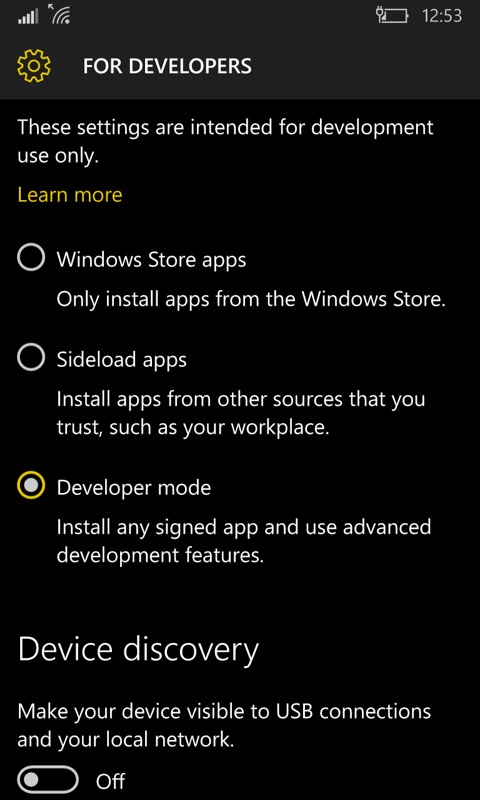
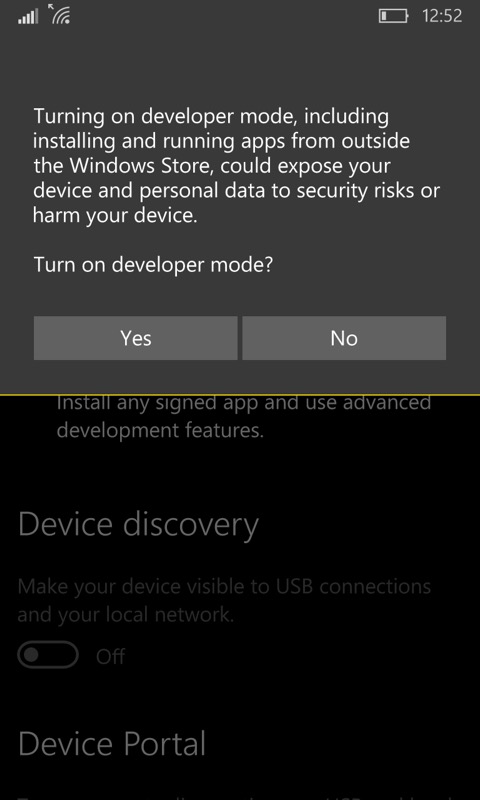
On your PC, grab the old Windows Phone 8.1 SDK application deployment utility, filename WP8.0 SDK Tools Lite Setup Av1.20.zip. Once downloaded, extract it all and go run the .bat file supplied. This will take a while (loads of components are involved) and you'll need to approve permissions every so often.
Step 3Still on your PC, download the vcREG registry editor. It's a file ending in '.xap'
Step 4From your Start menu, run the Windows Phone 8 Application deployment tool.
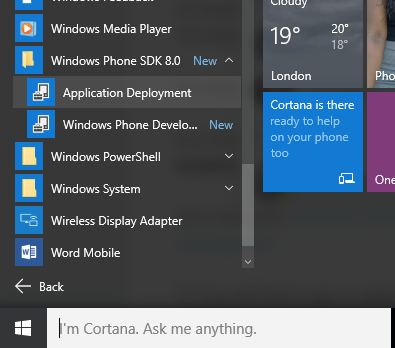
Select 'device' and pick the registry editor .xap file that you grabbed just now.
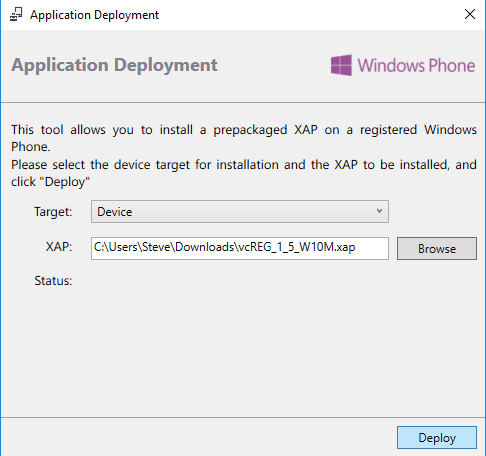
With phone connected and screen turned on and unlocked, click on 'Deploy'. Nothing appears to happen, but over on your phone have a look at the main applications list - vcREG should be there!
Step 7On the phone, run vcREG, tap on the '...' menu and then on 'templates'. Check 'Live Interop' and 'Restore NDTKsvc' and then on 'Apply'. Your phone is now 'jailbroken', to use the iPhone jargon. And we'll be able to play with its registry!
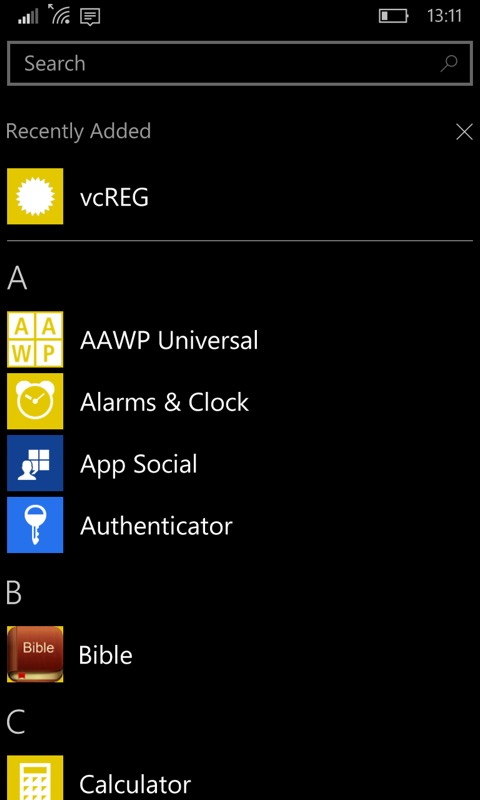
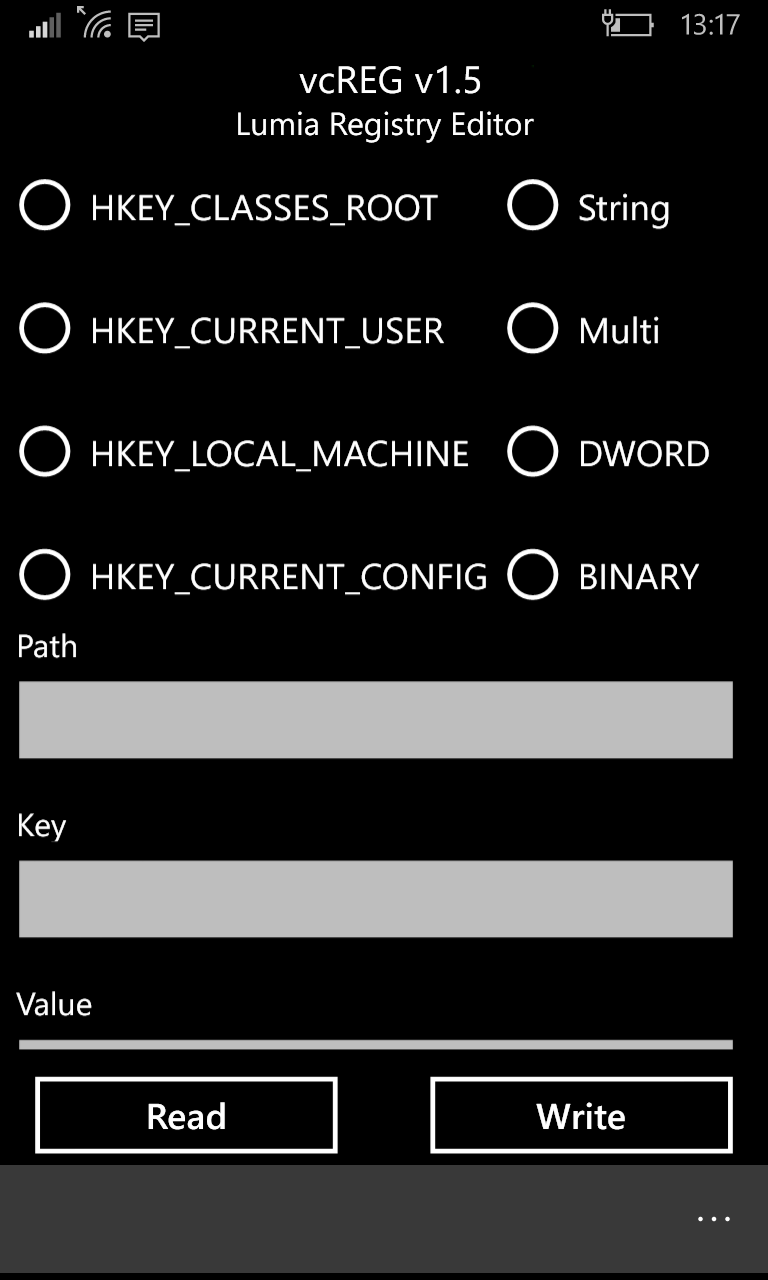
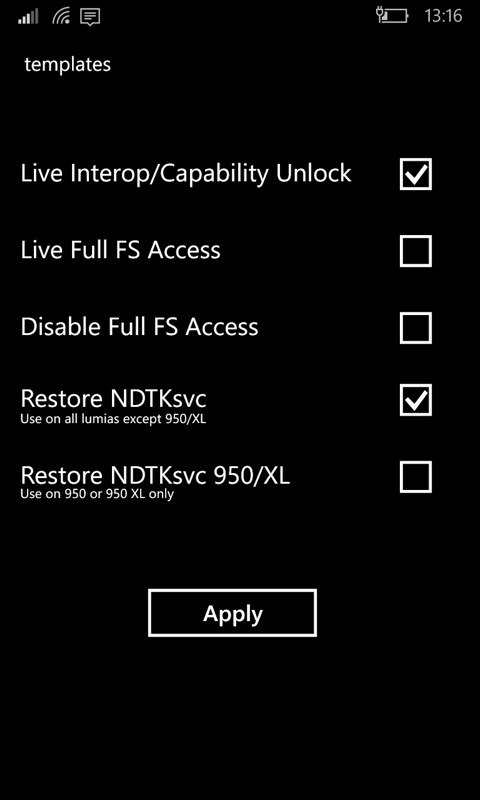
Back on the PC, download 'Interop Tools' from the developer's folder archive, I went for the stable v1.7 under 'older versions', but this may have advanced by the time you read this. You'll need the main (around 2MB) application, with typical filename InteropToolsApp_beta_1.7_0.0.157.0_arm.appxbundle
Step 9Using Explorer on your PC, copy this Interop Tools application file onto a suitable folder on your phone, e.g. 'Downloads' in the usual way.
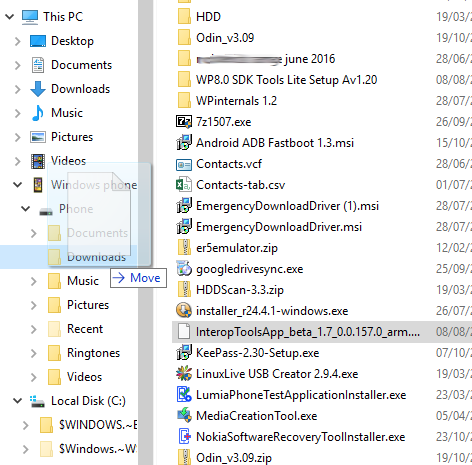
On the phone, head for File Explorer, navigate to where you put the Interop Tools application file and tap on it. It should install quickly and silently.
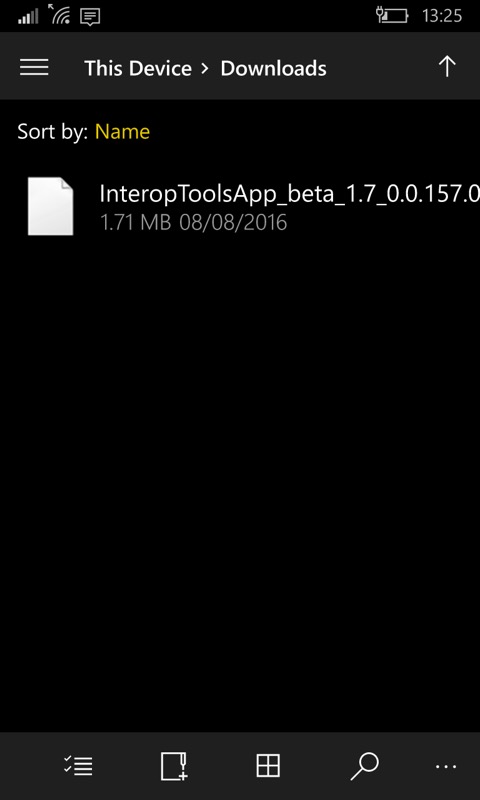
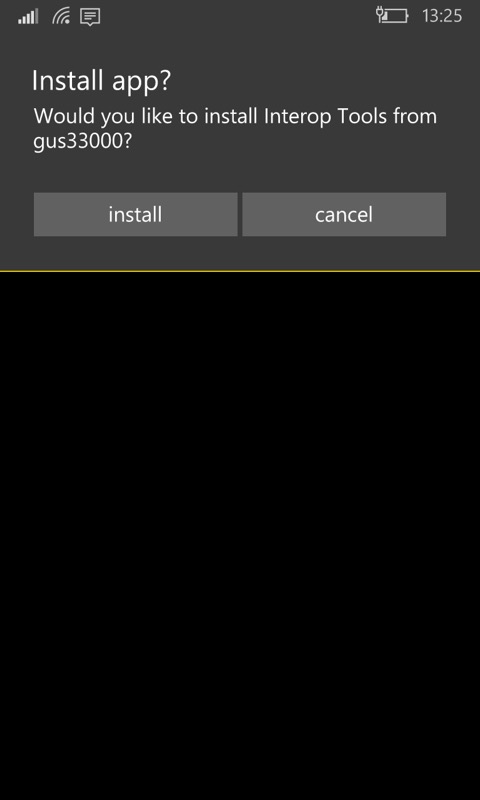
Look under 'i' in your applications list and run 'Interop Tools'. Tap on 'Registry browser'.
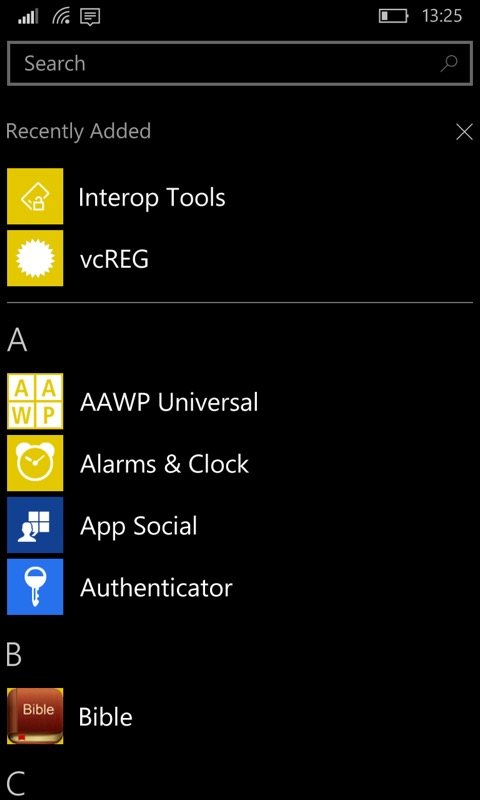
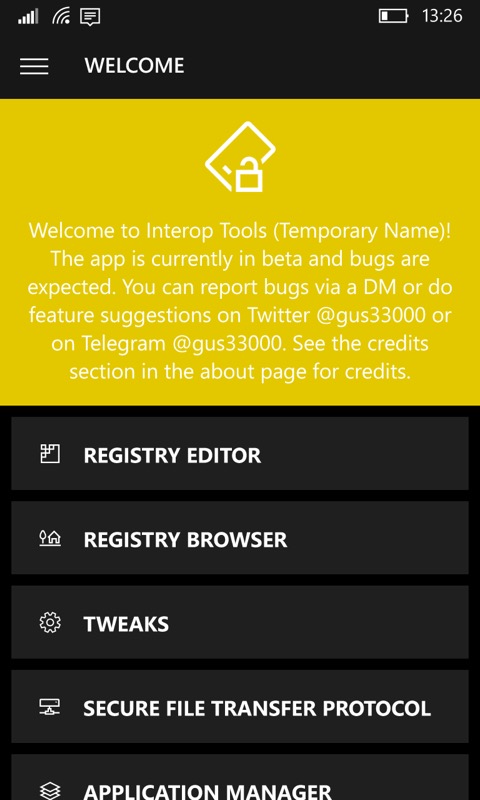
Navigate through (in turn, i.e. 4 taps) the registry key hierarchy:
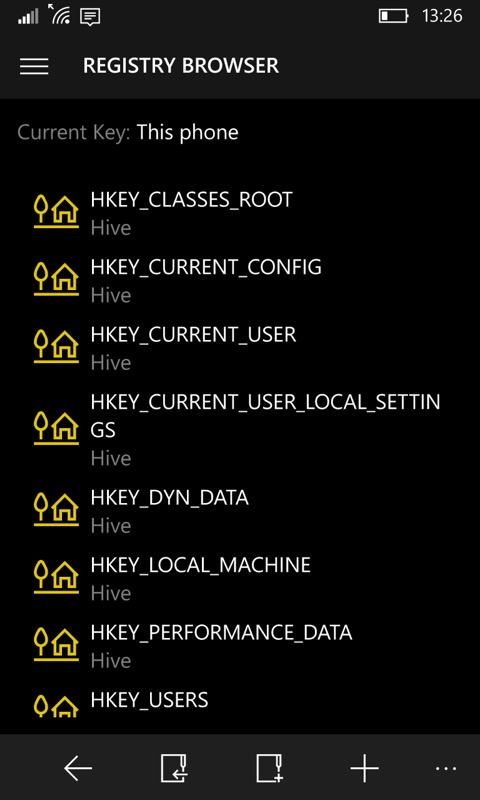
This is where is gets really interesting, we change the phone's ID as far as Windows is concerned so that when the phone update routines come calling, it reports itself as a device that's most definitely 'allowed' to get the Redstone/'Anniversary Update' (and beyond) OS versions. In this case I'm using the Lumia 950 XL for the ID, but others have used the codes and name for the Lumia 640 with success. I honestly don't think it matters - you end up with the same OS code. Just as long as the model you specify is provisioned at Microsoft's end for the new OS updates!
In each case below, make a note of what the key was before you change it - the paranoid might like to revert everything after the update is done, just in case some Lumia 950 XL update is pushed in the future which doesn't agree with the hardware (unlikely, but....)
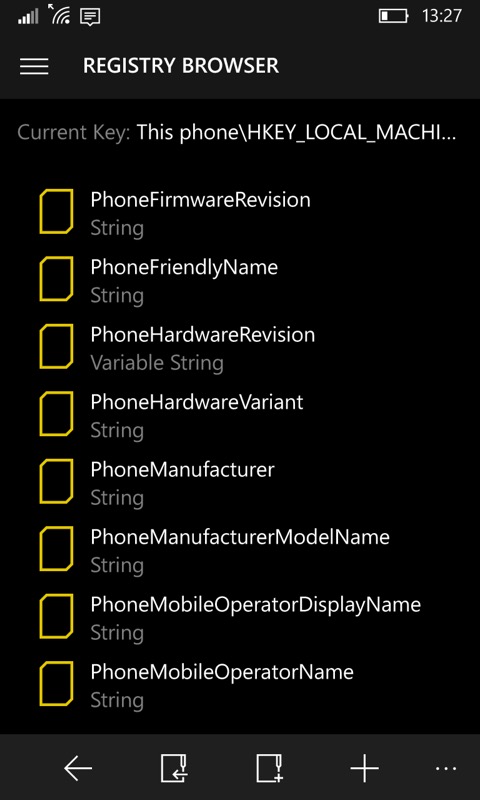
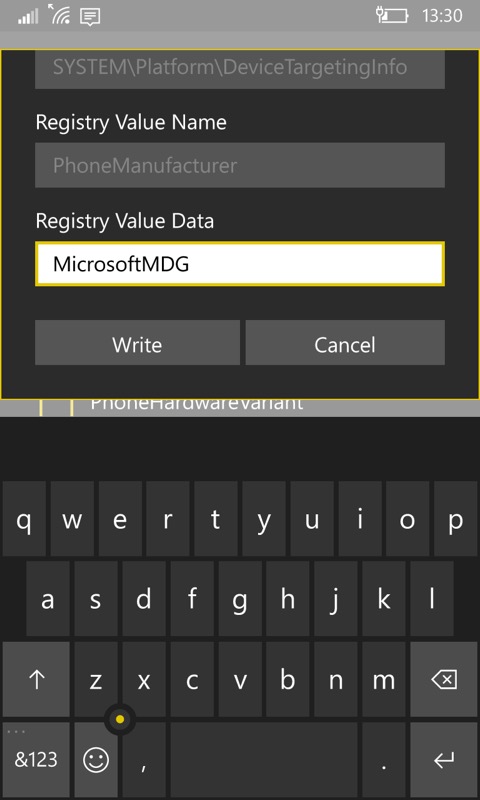
You can check that the registry changes have been made successfully by heading into 'Settings/system/about' - you should see that your Lumia 1020 (or whatever) is now pretending to be a Lumia 950 XL!
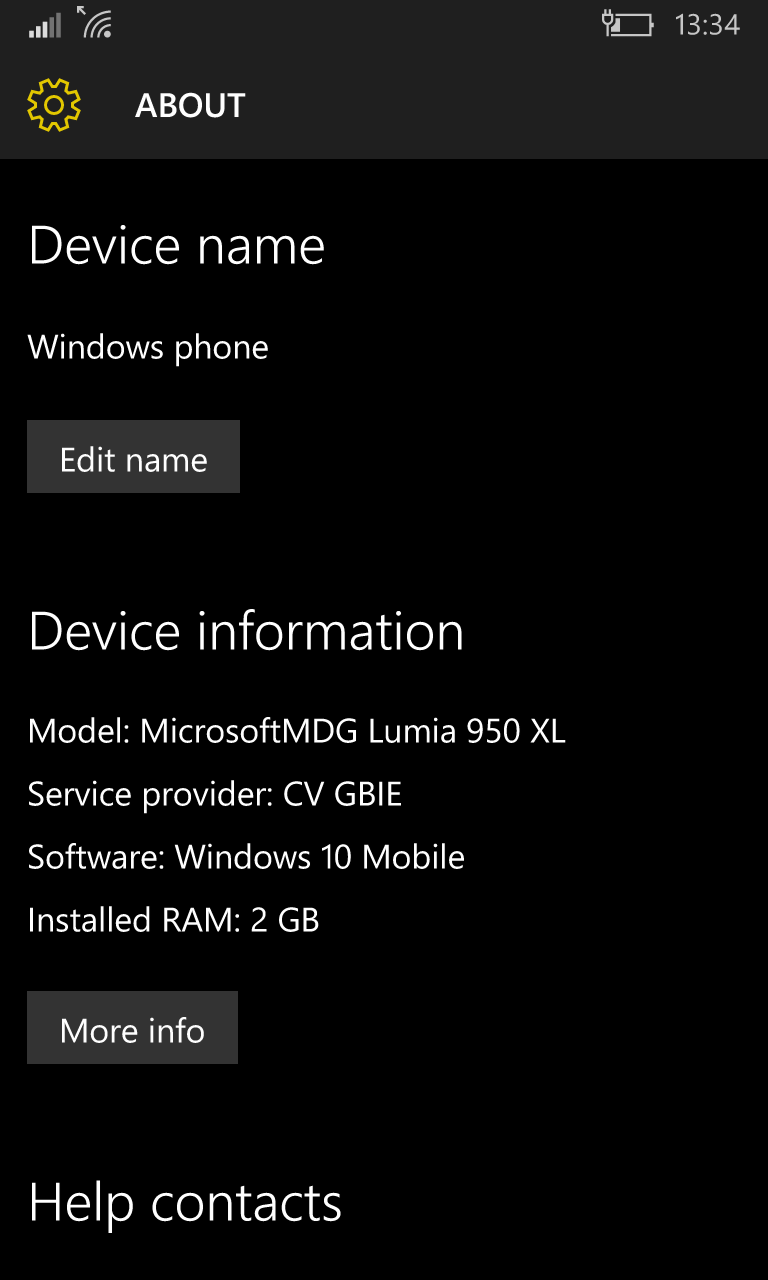
____________
What happens next depends on when you read this tutorial! If after August 2016 then the official 'Anniversary Update' will probably be out for the 950 XL and you should see this immediately in'Settings/Update & Security' in the usual way. Otherwise it's best to proceed through the usual Windows Insiders programme route. Install this from the Store and enrol in the 'Fast ring' in the usual way. Well, 'Slow' and 'Release Preview' would also work, but as you're already on the precipice here then why not continue to live dangerously?(!)

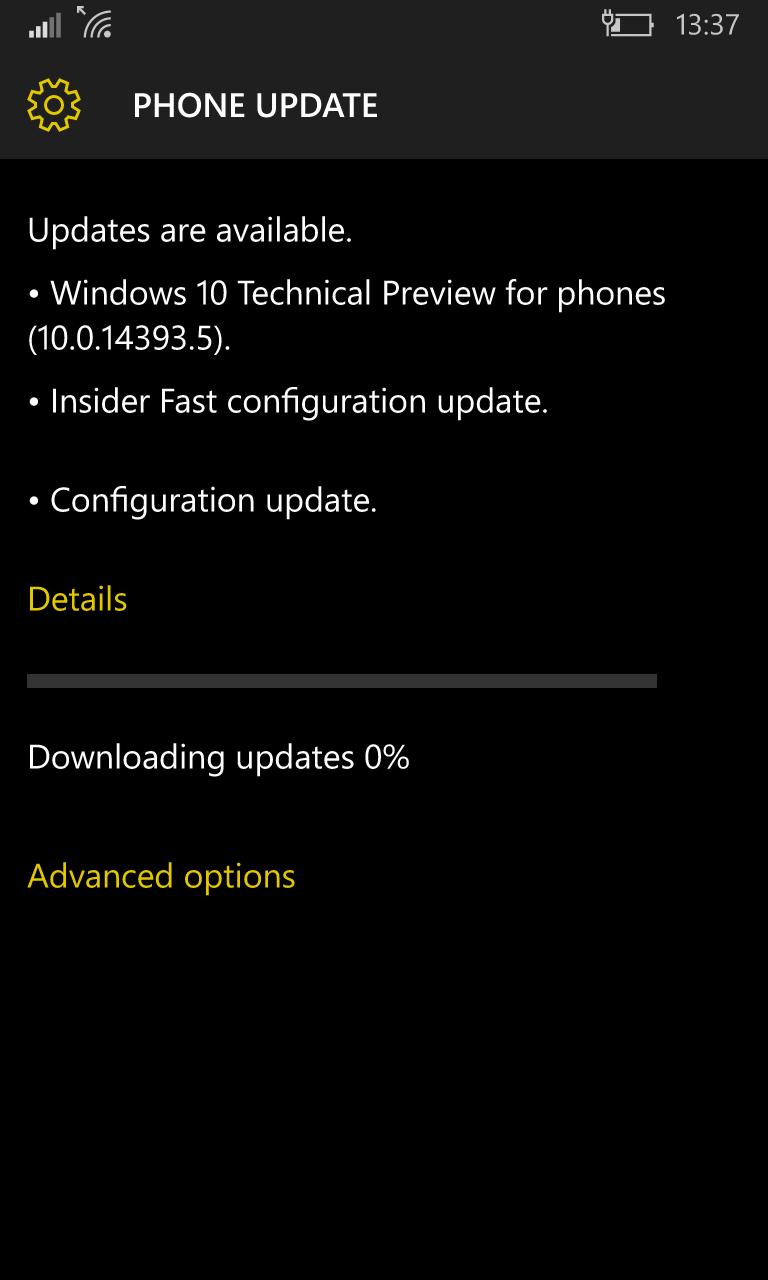
After an enforced 'configuration' reboot you can check for updates again and this time you'll see Redstone (e.g. build 14394.5) waiting and indeed downloading.
After the usual installation, 'spinning cogs' and 'migrating' steps you should have succeeded in getting your older Windows Phone from Threshold to Redstone. Well done. If you didn't then sympathies. Either try again or go down the pub and drown your sorrows?
Things to do or watch forStart by heading into the Store and 'Check for updates' - there will be quite a bit to update, as usual. So be patient!
As mentioned above, and probably one of the updates that you're waiting for from the Store, you need to stop Skype (Preview, i.e. the UWP app) from accessing the camera. Head into 'Settings/Privacy/Camera' and toggle access from Skype in the app list there, as shown below. Hopefully this is some bug or artefact in Skype Preview and it'll get fixed at some point. But who knows?
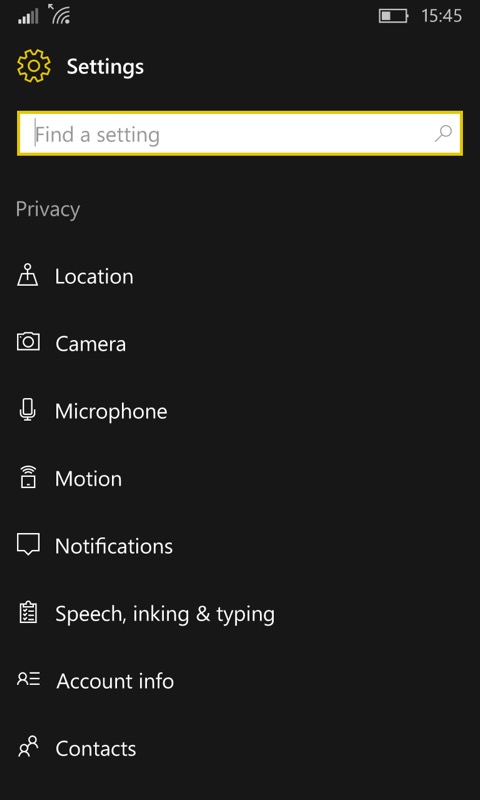
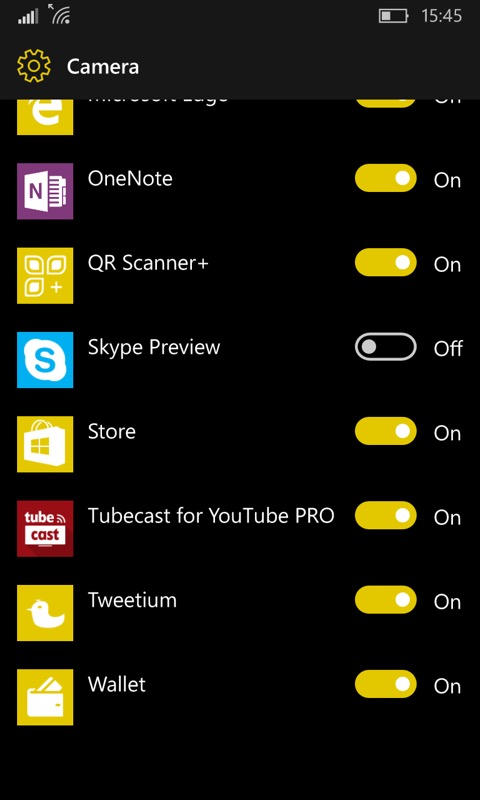
And that's it - for now. I'll add to the caveats list if I spot anything else going wrong. Comments welcome on how you get on, if you're brave enough!
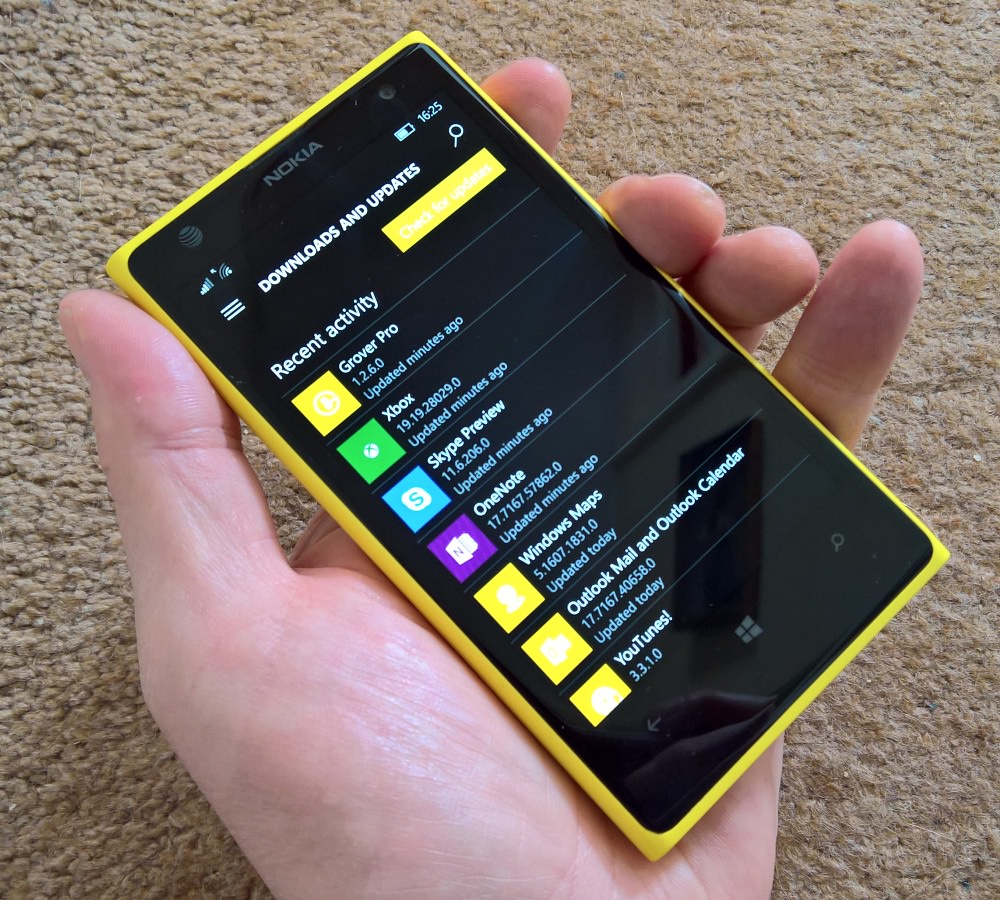
Source: To Boldly Go: taking the x20 Lumias to Redstone
Comments
Post a Comment